Occasionally, you may see an error when trying to export data to Google Drive or connect an authorized Google account during the audit setup.
Re-authorizing your Google account may be enough to get everything back on track, so here is how to do it.
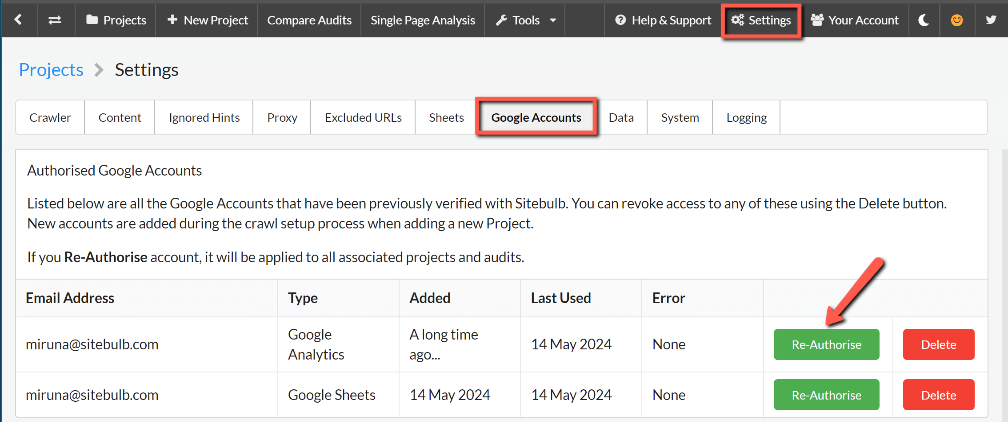
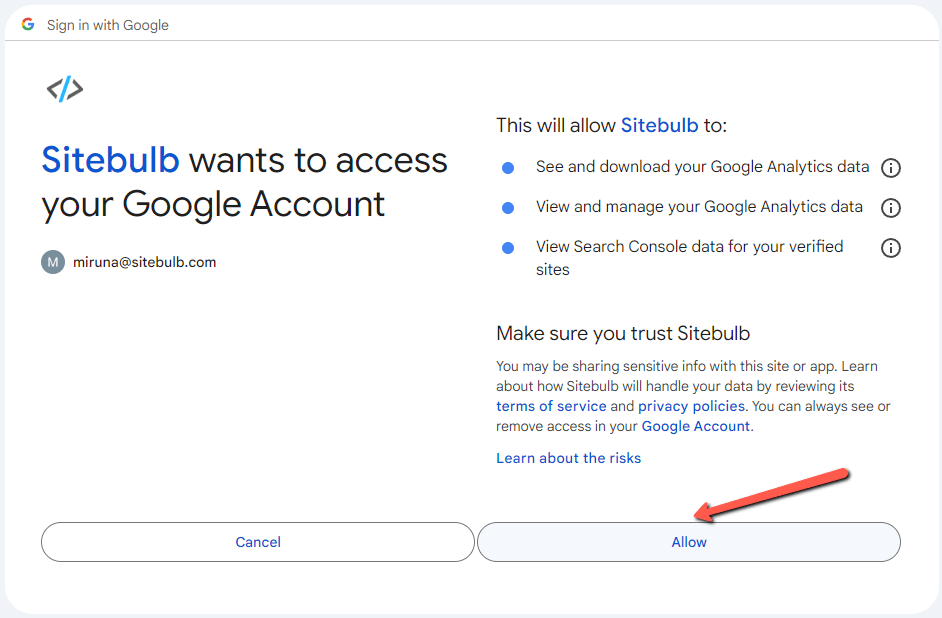
*Note: You will not lose data when re-authorising or deleting Google Accounts from your Sitebulb settings.
Once you have re-authorised your account:
If you are still having trouble connecting to your Google Account after following the steps above, please contact support.