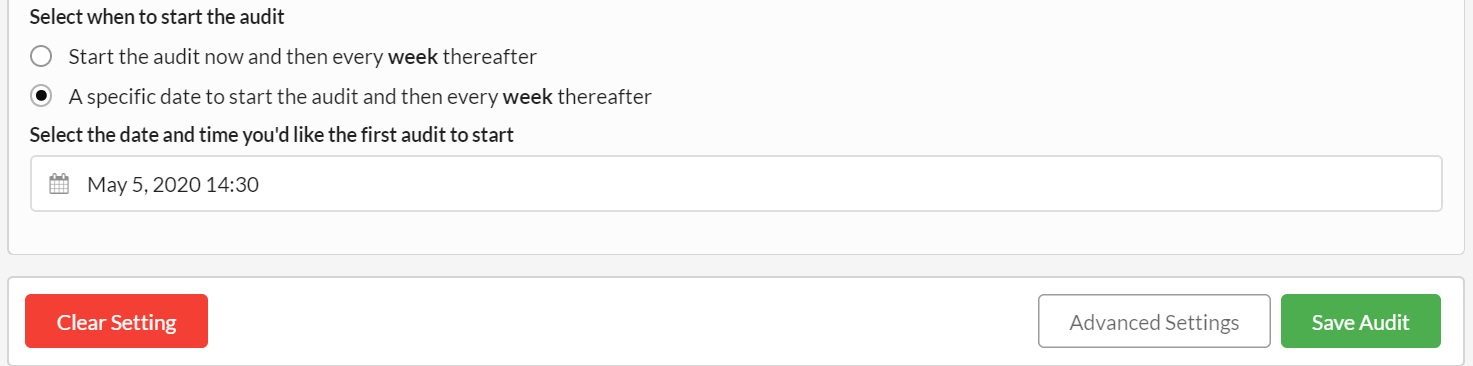You can add scheduling options to Sitebulb audits in order to set up audits to run at specific pre-determined times. Sitebulb allows you to set single scheduled audits, or recurring audits, which regularly run every day/week/month.
When setting up a new audit, once you have finished customising the other elements, you should notice an option at the bottom entitled Scheduling.
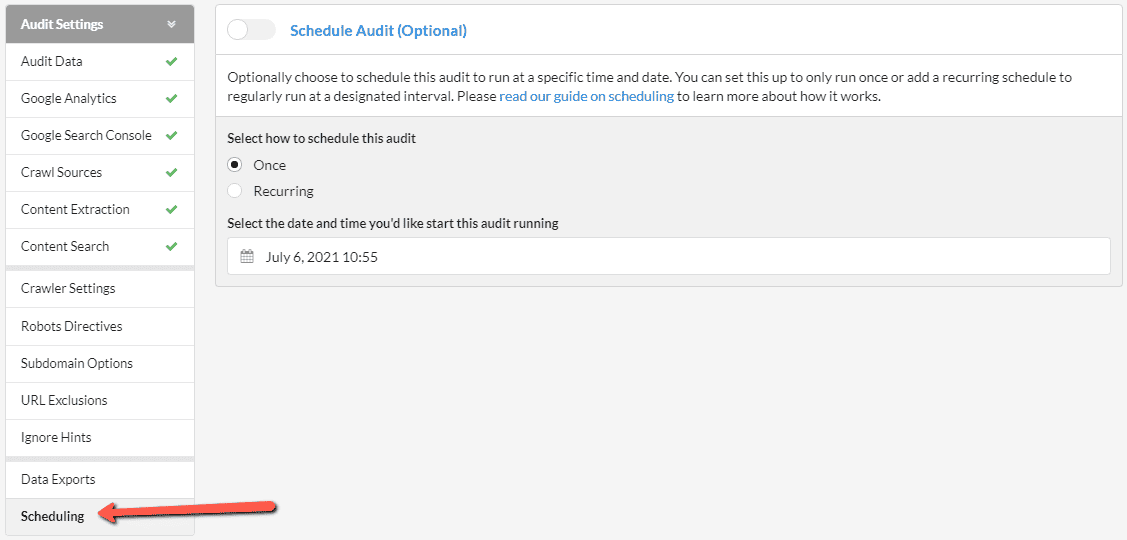
If you wish to add a schedule, enable the Schedule Audit box;
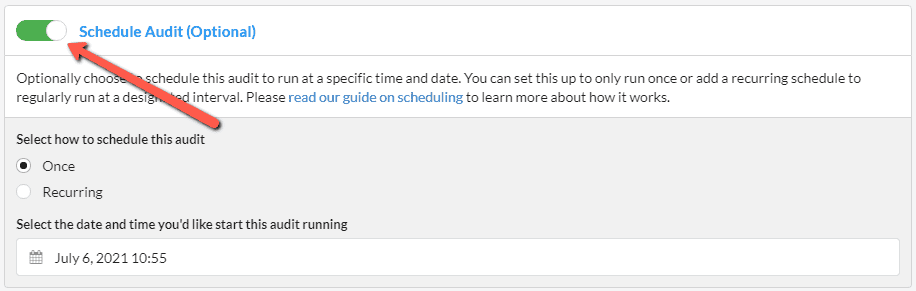
By default, the 'Once' radio button is selected, which essentially means you are setting up a scheduled audit to run only once, but not regularly recur.
All that is left to do is select a date and time, which can be specified to a 5 minute interval:
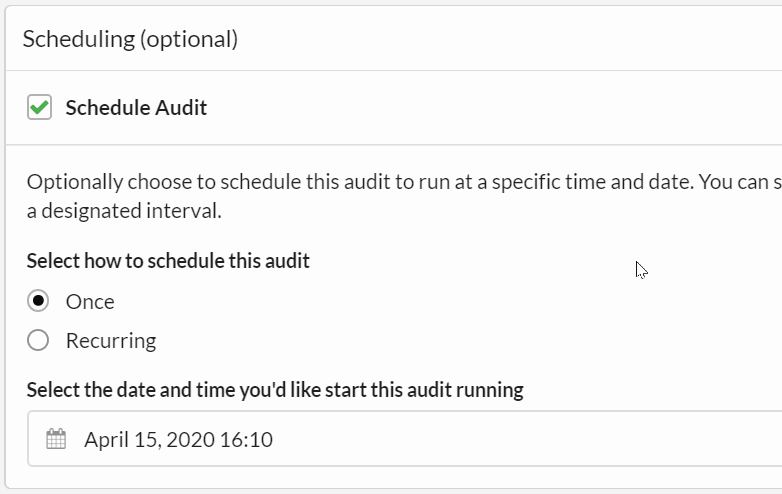
You may notice that the green button at the bottom right, which normally says Start Now, has switched out to Save Audit, since the audit is scheduled for the future and will not actually run immediately.
A recurring audit is effectively a special case of a scheduled audit, so the initial steps as above are all the same.
To set up a recurring audit, this time you need to select the Recurring radio button, which will also open up a set of new options underneath.
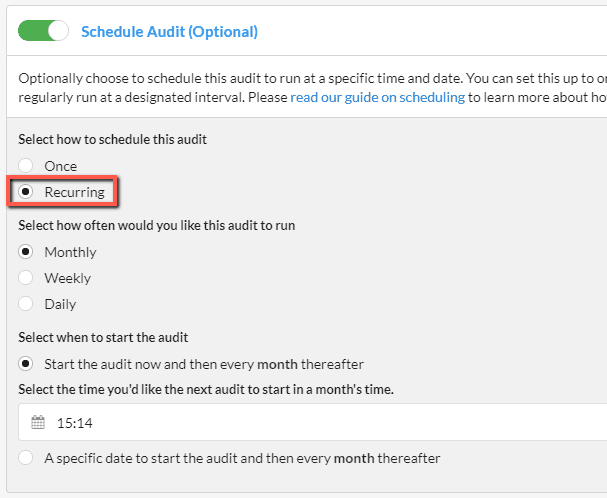
The next set of options are self-explanatory, but I will explain them nonetheless:
This section is a little less intuitive. The default option is that the audit will start now and will run in its entirely, and then Sitebulb will schedule the audit to recur every month/week/day (based on the option you selected above).
Using the time selector, you can pick a time in the day for the recurring audits to run:
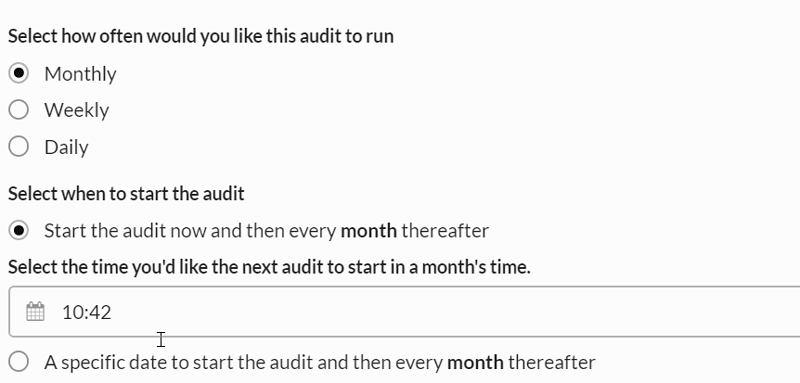
In the example above, we've set up an audit to run now (10:42) and then recurring every month at 23:25. So the first audit will run right now and the second audit will run in one month, at 11:25pm. Then all future audits will run every month at 11:25pm.
Since the selected option is to start the audit now, the green button bottom right stays as Start Now:
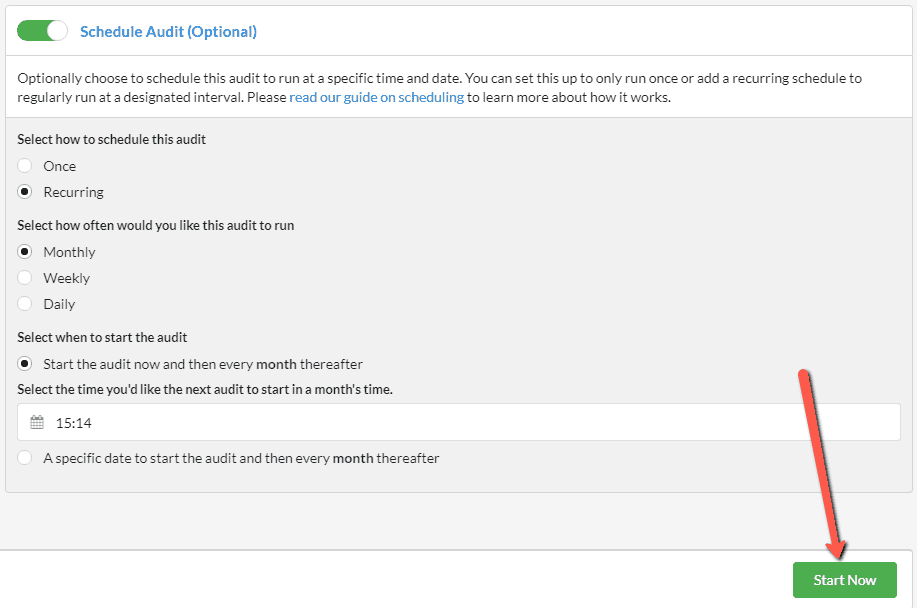
The alternative option here is to select a specific time to start the first audit, and at the same time set up a recurring schedule. This is effectively a combination of the two concepts - we set up a single scheduled audit (without running one right away) and then set this to be recurring with a specific periodicity.
Here is an example setup:
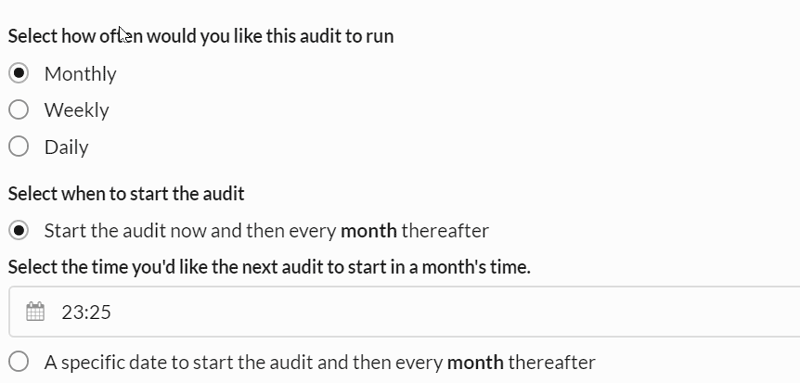
So, in this example we switched to a weekly recurring audit, then set the first audit to run on May 5th at 14:30.
Now, if you check the screenshot below, you can see that the green button has changed to Save Audit. For clarity, this means that the first audit will not run now, but will automatically run on May 5th at 2:30pm, and then it will run every Tuesday thereafter, also at 2:30pm.